12 Steps to Launching a Profitable Online Store with WordPress and WooCommerce (Ultimate E-commerce Guide)
Starting an online store doesn’t have to be technically challenging. WpWatch breaks down the entire e-commerce journey into 12 simple, actionable steps. We champion the powerful combination of self-hosted WordPress and WooCommerce, giving you total control, low long-term costs, and unlimited scalability. Follow this guide to go from idea to accepting your first order today!
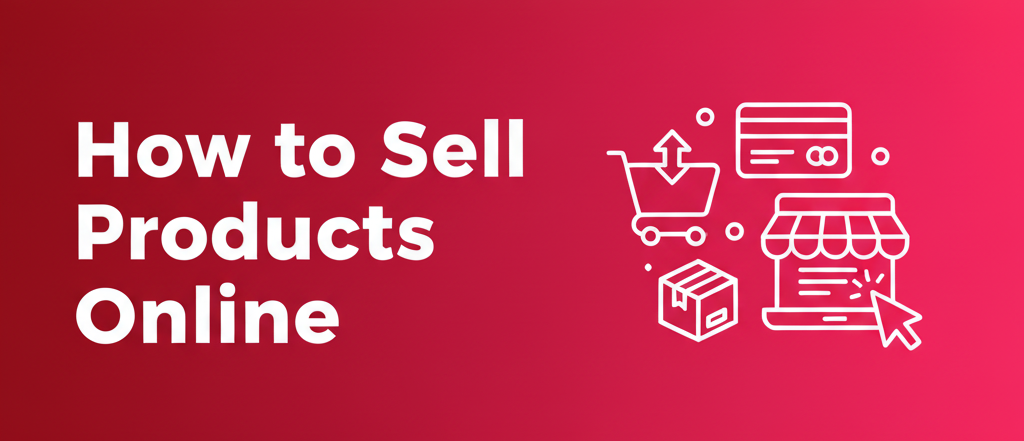
- Choose Your High-Demand Products
- Design Your E-commerce Brand Identity
- Register Your Legal Business Entity
- Secure E-commerce Hosting & Your Domain Name
- Install WordPress and WooCommerce
- Select and Customize Your Store Design
- Add and Optimize Your Products
- Configure Payments, Taxes, and Shipping
- Install Must-Have E-commerce Plugins
- Master WordPress for Business Growth
- Implement E-mail Marketing and Abandoned Cart Recovery
- Expand Your Product Offerings
Step 1: Choose Your High-Demand Products
The success of your store hinges on what you sell. WpWatch recommends choosing products you are passionate about, solving a customer problem, or filling a gap in the market.
| Business Model | What It Is? | Best For |
| Digital Products | E-books, courses, software, art downloads. | Experts seeking passive income with zero inventory. |
| Dropshipping | Selling products stored and shipped by a third-party. | Beginners minimizing initial investment and logistics hassle. |
| Wholesale / Inventory | Buying products in bulk to store and ship yourself. | Businesses needing high-profit margins and control over customer experience. |
Step 2: Design Your E-commerce Brand Identity
Build trust instantly with a professional brand. Your brand identity includes your business name, logo, and color scheme.
- Name Check: Use a business name generator to brainstorm ideas, ensuring the name is available as a
.comdomain. - Logo & Colors: Create a simple, memorable logo (think Apple or Nike) and select a consistent color palette that aligns with your product category (e.g., green for sustainability).
Step 3: Register Your Legal Business Entity
While not strictly part of the website build, WpWatch recommends registering your business legally early on to simplify taxes, finances, and payment gateway setup later.
Step 4: Secure E-commerce Hosting & Your Domain Name
You need a solid, secure foundation. Self-hosted WordPress requires:
- Domain Name: Your official store URL.
- Dedicated E-commerce Hosting: A fast, secure server that meets WooCommerce’s performance demands.
WpWatch Recommendation: We suggest Bluehost for beginners. They offer optimized WooCommerce hosting plans that include a Free Domain Name and a Free SSL Certificate (essential for security and payments).
Step 5: Install WordPress and WooCommerce
With a reliable host, you can install the required software.
- One-Click Install: Most quality hosts pre-install WordPress for you.
- WooCommerce: Install and activate the WooCommerce plugin directly from your dashboard. The WooCommerce setup wizard will guide you through crucial initial settings like currency, store location, and taxes.
Step 6: Select and Customize Your Store Design
Your theme is your digital storefront. Use a theme that is specifically built to integrate flawlessly with WooCommerce.
- WpWatch Tip: We recommend using powerful page and theme builders (like SeedProd) to visually customize product pages, cart, and checkout flow without writing any code.
- Focus: Your design must prioritize an intuitive, conversion-focused user journey.
Step 7: Add and Optimize Your Products
Go to the Products section in your dashboard to add your inventory.
- SEO is Key: Write compelling, keyword-rich Product Titles and detailed Descriptions to help customers find you via Google Search.
- Visuals: Include high-quality product galleries, videos, and customer review sections to maximize trust and conversion rates.
Step 8: Configure Payments, Taxes, and Shipping
This is where you turn clicks into cash.
- Payments: Set up payment gateways (e.g., Stripe, PayPal, or local bank transfers) under WooCommerce Settings > Payments.
- Shipping: Define your shipping zones, rates, and carriers (e.g., flat rate, free shipping, or carrier-calculated rates).
- Taxes: Use the automated tax features or manually input regional tax rates.
Step 9: Install Must-Have E-commerce Plugins
Plugins boost your store’s functionality and security. Every successful e-commerce store needs:
- SEO: (e.g., AIOSEO) to optimize product pages.
- Security: To protect customer data and transactions.
- Backup: To safeguard your entire inventory and database.
- Analytics: (e.g., MonsterInsights) to track sales, traffic sources, and conversion funnels.
Step 10: Master WordPress for Business Growth
Use the WpWatch resource library to continually learn and optimize your store. Focus on advanced topics like:
- Advanced WooCommerce SEO: Getting products to rank high in search.
- Troubleshooting Cart & Checkout Errors.
- Speed Optimization: Reducing page load times for better conversions.
Step 11: Implement E-mail Marketing and Abandoned Cart Recovery
The biggest growth driver for any online store is email.
- Build Your List: Use pop-ups and forms to capture visitor emails.
- Recover Revenue: Set up automated emails to chase customers who added items to their cart but left before purchasing (Abandoned Cart Recovery).
Step 12: Expand Your Product Offerings
WooCommerce allows you to sell almost anything. Once your store is running, consider expanding into:
- Memberships: Creating recurring revenue with member-only content.
- Subscriptions: Offering monthly subscription boxes or services.
- Multi-Vendor Marketplace: Allowing other sellers to sell products on your platform.
